BMW ICOM Next was regarded as one of the best coding and programming tool for MW,MINI,Rolls-Royce BMW-Models. ICOM NEXT is the latest generation of ICOM Series,supports gigabit Ethernet,provides Faster start-up times and high throughput and so on.And now 5% OFF Buy BMW ICOM Next A+B+C Diagnostic is available,you can check the best deal right here : BMW ICOM Next For Sale.
BMW ICOM Next A+B+C Looks

BMW ICOM NEXT Diagnostic Package List
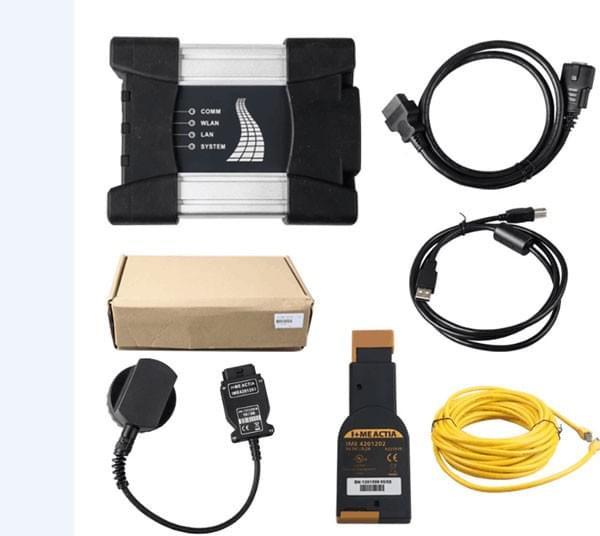
Just as we have seen,the package contains 1pc x BMW ICOM NEXT,1pc x BMW ICOM B Most,1pc x BMW 20pin Cable,
1pc x USB Cable,1pc x LAN Cable,1pc x OBD Cable.
The ICOM Next A connects to your workshop PC, ISID, or ISSS Next over a network connection (LAN cable included) . The ICOM Next A connects to the newest BMW vehicles with OBD connection. ICOM Next B for vehicles with the MOST connector and ICOM Next C for vehicles with the 20-pin connector.
Top Reasons to Buy BMW ICOM NEXT A+B+C Diagnostic
1. Gbit workshop LAN,backwards compatible
2. Preparation for Gbit LAN on vehicle OBD(cars do not yet supportthis and interface not yet defined,ICOM Next hardware adaptation will be necessary for future Gbit car interface,will cause adaptation costs)
3. Faster start-up times and high throughput
4. Through high-performance,low-power ARM SoCBMW ICOM NEXT A+B+C QC MARK
5. Improved handling
6. More flexible OBD cable
7. Lighted button for logs etc
Customers Should Know FAQs about ICOM NEXT A
Q1 : What are the advantages of an ICOM NEXT vs the old ICOM?
A1 : it is faster in F and G series .. and supports gigabit Ethernet . Also it has USB3.0 instead of USB2.0 and a better wifi card.
Q2 : What is the comparison between BMW ICOM Next and BMW ICOM A2 ?
A2 : The ICOM NEXT was updated from ICOM A2,it inherited almost all features of BMW ICOM A2,yet,at the same time,also made some changes and improvments,is better than BMW ICOM A2 Diagnostic,and you can check the comparison between BMW ICOM Next vs BMW ICOM A2 right here.
Q3 : Any good site to recommend for a working icom next?
A3 : if you are looking for BMW ICOM Next,you can give BUYOBDII.com a shot,a reliable online store to provide quality product at cheap decent price.
Q4 : How to update ICOM Next A firmware?
A4 : In order to solve your incident, please apply the following steps :
Note : DO NOT UNPLUG the {ICOM Next} from the {OBD II} jack after an update via {ISTA}, a web interface or an emergency software update.
The {ICOM Next} starts with flashing green SYSTEM {LED}s. After about 10 seconds it shows red {LED}s for about 2 minutes. After this, the {ICOM Next} reboots due to a firmware update.
If the {ICOM Next} {LED}s remain red for more than 10 minutes, or if the {ICOM Next} is unplugged directly after an update, please carry out the following procedure:
1. Please ensure that ALL of the following prerequisites are satisfied:
1.1. You require a {USB} 2.0 or {USB} 3.0 flash drive. ({USB} 1.x flash drives are not supported).
1.2. The {USB} flash drive must be formatted with a {FAT32} file system.
1.3. A minimum of 60 {MByte} free space is required on the {USB} flash drive.
2. Navigate to “{C:\ProgramData\BMW\ISPI\data\TRIC\ICOMNext\ICOM-Image-03-14-08}”.
ProgramData folder is hidden by default. In that case, you have two options in order to access the file or the folder:
– change the settings directly in the Windows Explorer (“Tools => Folder Options => View => Show hidden files, folders or drives”)
– or enter the whole path into the Windows Explorer’s address bar and press enter.
3. Copy “{ICOM_Next-rootfs-010002.tar.gz}” to the root directory of the {USB} flash drive.
4. Copy “{ICOM_Next-app-010008.tar.gz}” to the root directory of the {USB} flash drive.
5. Disconnect the {ICOM Next} from the power supply.
6. Plug the {USB} flash drive into the {ICOM NEXT}.
7. Press and hold the button pressed on the {ICOM Next} and connect the {ICOM NEXT} to the {OBD II} jack of a vehicle.
8. Keep the button pressed. The {ICOM NEXT} starts with all {LED}s glowing red. The {LED}s stay red; some may flicker orange/yellow. Keep the button pressed.
9. Keep the button pressed. After about 4 seconds, all {LED}s turn orange/yellow. All {LED}s now glow in the same colour.
10. Release the button and then press it three times within five seconds. The {LED}s glow or flash red and orange/yellow again.
11. Wait: This procedure may take several minutes. Do not disconnect the {ICOM NEXT} as long as any {LED} glows red.
12. After about 5 minutes the SYSTEM {LED} turns green again. The {ICOM NEXT} has been updated and is ready for use.
13. If the issue is not solved:
13.1. Please submit a support ticket via the {OSS Cockpit}.
13.2. Please provide the “{restore.log}” from the {USB} stick.
IMPORTANT: When the software update is complete, the {ICOM NEXT} needs to be connected to the dealer’s network in order to be reconfigured.
All previous settings are lost during the update. If there is a “{user.settings}” file on the {USB} flash drive, it will be applied after the firmware update.
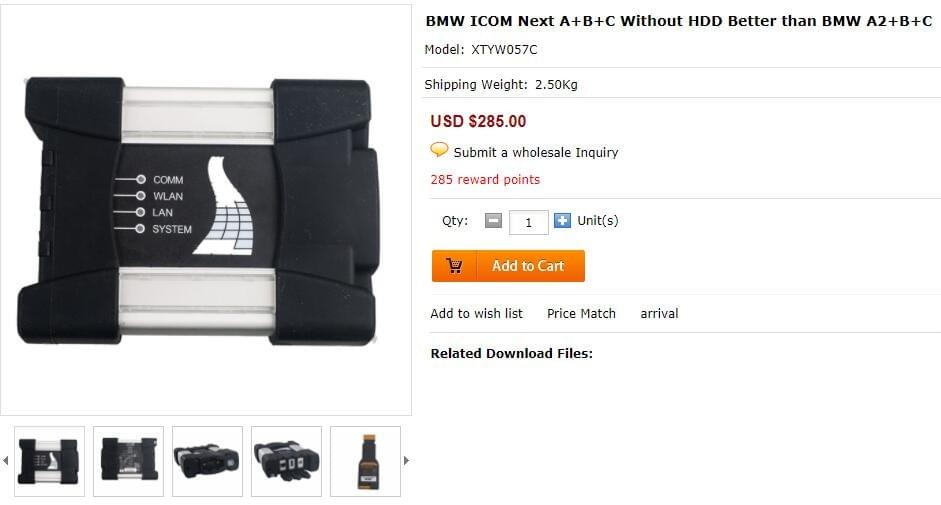
=======================
E-mail:buyobd@gmail.com
Skype:Marshall.obd2
Whatsapp:86-13476108995
Website : www.buyobdii.com
=======================